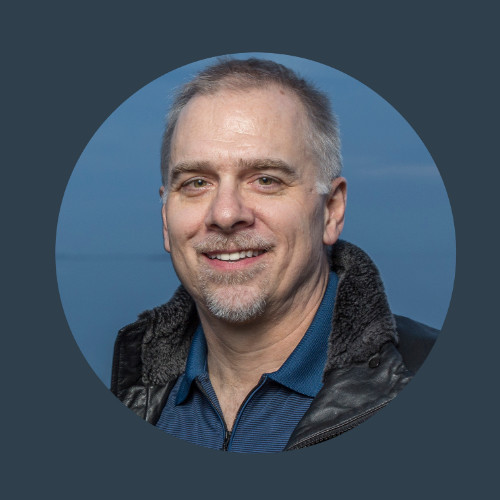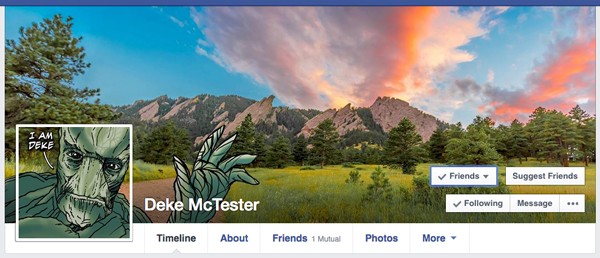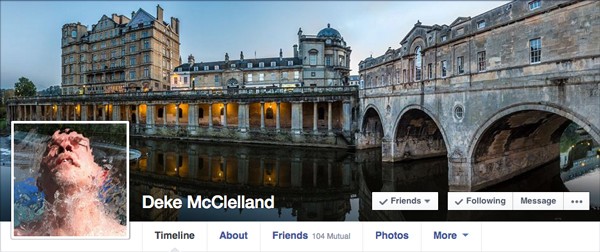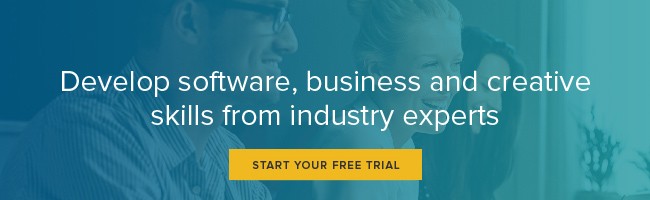The Ultimate Facebook Cover Photo Guide — and Template!
Over the past few weeks on Deke’s Techniques, I’ve been focusing on how to create an impeccable, integrated, and (dare I say) slightly ingenious Facebook cover photo — in which the cover image at the top of your Facebook page is in perfect alignment with your profile picture.
I’ve measured every angle, considered every interface element, and ultimately crafted a Photoshop template you can use for your own page. Here’s how:
Step 1: Know the dimensions
If you already have a general idea for the high-res, horizontal image you want to use for the top of your Facebook page, and you’ve got a profile photo ready to go—and you just want to get to the template—you can skip to the next step.
But if you’re interested in the exact measurements of the top image on a personal Facebook page (as of May 2015), then I encourage you to watch Deke’s Techniques: The latest and greatest 2015 Facebook image specifications, below.
In this free movie, I review not only the dimensions, the button and interface positions, and the interaction of the images; I also consider things like how big your cover image file can be (answer: 2048 x 758 pixels) so that it looks as good as possible in yourtimeline, too.
With the dimensions in this image, you can serve up maximum quality in your stream and Facebook will shrink them to the expected 851 x 315 pixels to present at the top of your page.
Step 2: Use the template.
Download the Facebook cover photo template here. Use it to align and then extract perfectly integrate images. In Deke’s Techniques: Creating the perfect Facebook cover photo 2015, below, I reveal my foolproof, smart object-laden Photoshop template for creating your cover photo (and your itinerant, integrated profile picture).
Once you get things the way you want them, the template has the masks/alpha channels you’ll need to save out each piece for optimal interplay. You’ll extract a cover photo at maximum resolution, but at the correct proportions to serve at the top of your page.
You’ll capture the necessary background from the cover photo inside your profile picture so that the two look naturally integrated in the ultimate presentation.
You can even adjust the mask on the profile photo so that only part of the background shows through.
Step 3: “Extend” your profile picture.
Finally, in the final episode, Deke’s Techniques: Extending your Facebook profile pic into your cover photo, I show you how I released my inner tree-man avatar from the square confines of the designated profile picture area, and allowed his shoulders (and hand) to flow over into my cover photo.
Topics: Productivity tips
Related articles