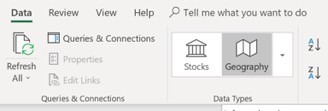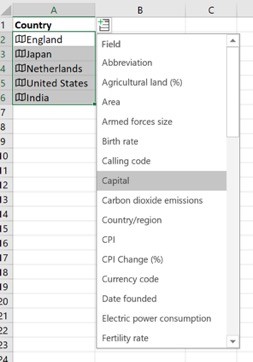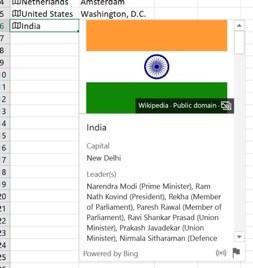How to Add Geographic and Stock Data in Excel Automatically (Video)
Learn how to automatically upload geographic and stock data in Microsoft Excel via this LinkedIn Learning video.
It's perhaps the coolest new feature in Microsoft Excel: you can now automatically add stock and geography data into your spreadsheets.
Microsoft has been ramping up the AI-enabled engines, and the latest addition is available now. There is no end to the amount of data that’s out there, on the Internet, ready to be accessed. Sure, we can look up data manually, and up until now, that’s what we’ve done.
But now? We can now stop wasting precious time using Google searches on readily available data and let Excel pull in the information for us. Right now, this functionality exists for stock and geographic data, but there’s no reason to doubt that won’t increase to more data lookups in the future.
To use these lookups, make sure your column contains either geographical data or company names. Select the data, and then click Data à Stocks or Geography.
From there, you can click a small icon and choose from a long list of available data fields to add to the next column. These are some options for the Geography choice. For stocks, you’ll see all sorts of data about each company.
Finally, you can click the small icon to the left of the cell and get a Bing lookup of some facts about that region, such as a Wikipedia lookup.
Want to learn more? Watch the course Excel 2019 Essential Training.
Other courses you might be interested in are:
Topics: Productivity tips
Related articles