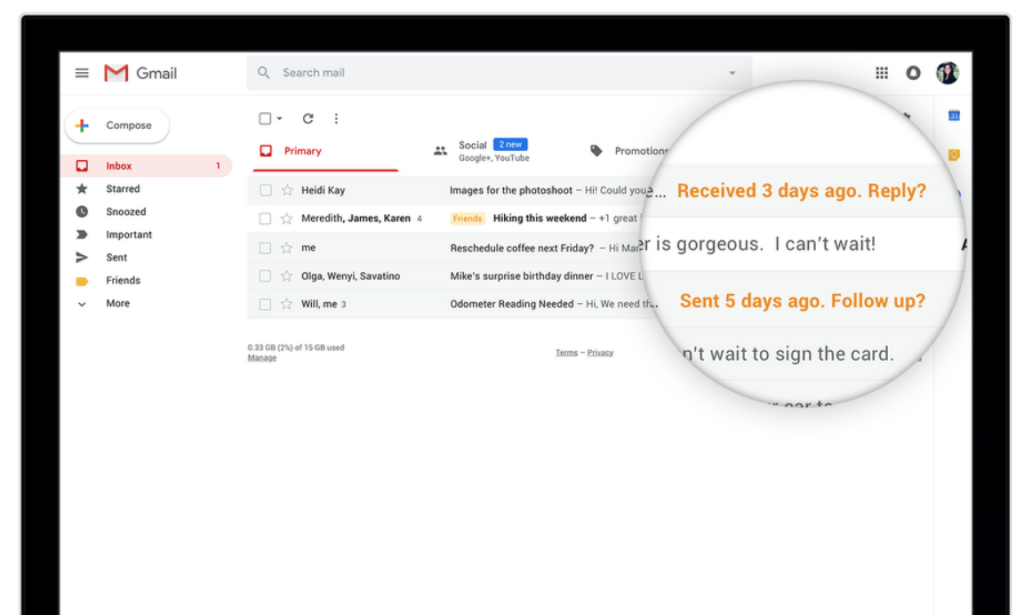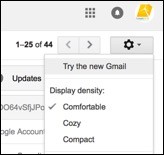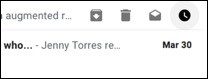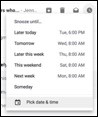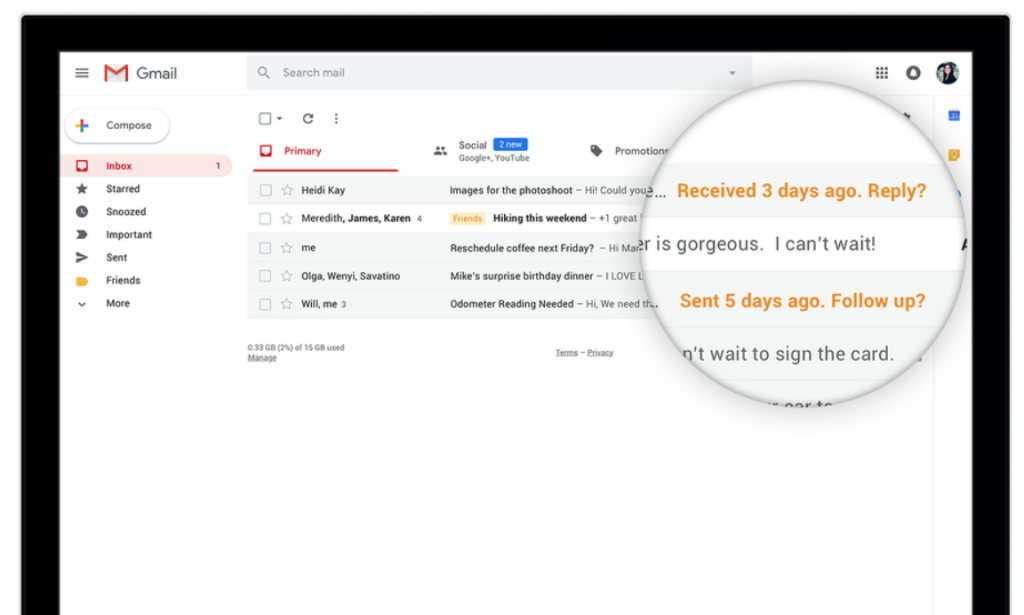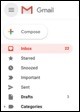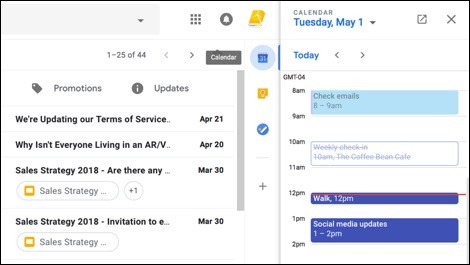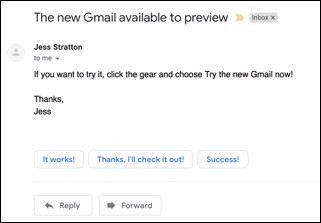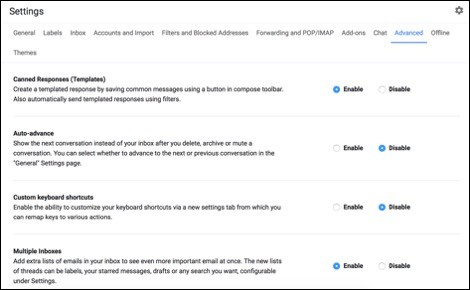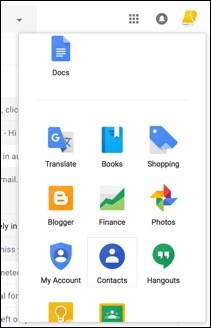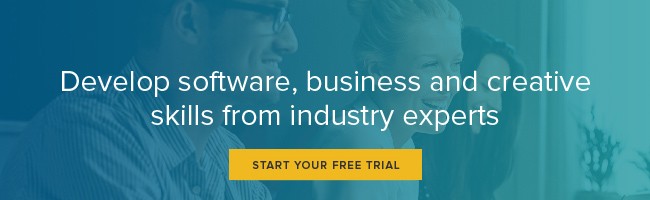The New Gmail Has Arrived. Here's Why You Should Try It.
It’s been more than a decade since those first coveted invitations to Gmail were initially sent out. The main draw back then? Don’t delete! Archive everything and use Google’s legendary search to find the email again when you need it.
Back then, we were paying lots of money for an email address with limited space. Then Gmail came out and gave us a whopping 2 gigabytes of mail storage. For FREE. That you could access anywhere.
It changed the market, as now free email with lots of storage is the expectation.
What's new in the Gmail Redesign
Well, fast forward to today, and Gmail has reinvented itself. Though we’ve seen a few UI changes over the years (tabbed categories, Inbox styles), this is the biggest rollout of changes at once that Gmail has ever had.
I’ll give you a rundown of the highlights. But first, make sure you’re trying out the new version. To do that, click the gear on the top right-hand side in Gmail, and choose "Try the new Gmail".
Choose a view (I’d stick with the highlighted default choice), and you’ll be quickly brought to the new Gmail. The first thing you’ll notice is a cleaner UI and visible attachments in the email view list. This is a great way to quickly view an attachment you’ve been waiting for without even having to open the email.
Manage your email easier with one-click actions, including a new snooze functionality
If you hover your mouse over an email in your Inbox, you can click the inline icons that appear to archive, delete, mark-as-read or snooze an email to return to your inbox later without having to open the email first. If you snooze an email, you can choose when you’d like for it to reappear at the top of your inbox.
Snoozing an email is a fantastic feature if you’ve never used it, as you can put an email out of sight and out of mind while being confident that you’ll see it again.
I snooze hotel/ticket/travel confirmations until a week before the event. I snooze emails if I know I can’t respond to it until the following morning.
If you need to see your snoozed email before the date it returns to your Inbox, you can find it on the left-hand navigation bar with the label “Snoozed”.
Gmail also will “nudge” you with a visible reminder of important emails you haven’t responded to or heard a reply from.
Gmail will remind you with a yellow label if you haven’t replied or heard back from an existing reply.
Recover screen real estate with a collapsible navigation bar
As part of the new UI, you may have noticed the three horizontal lines at the top of the screen next to the Gmail icon. Clicking these lines will toggle between a compact icon-only view of the navigation bar and the larger, regular view you are used to with text.
You may need some time to get used to the new icons, but soon after you’ll probably find you appreciate the extra screen real estate, without the visual clutter of the label/folder names.
Easily view Google Calendar within your Gmail window
In addition to a compact view on the left side, let’s move over to the right side of the screen, where you’ll also notice that some new icons are available. Here, you can view an inline version of your Google Calendar, and improved Tasks interface and notes from Google Keep while still in your Inbox.
Previously, if you wanted to see your Google Calendar at the same time as Gmail, you’d have to open a new browser tab and toggle back and forth between them. Now you can see your Inbox and Calendar (or Tasks or Notes) at the same time, side-by-side.
Use auto-replies to become more efficient
If you’ve ever used Google Inbox or the Gmail mobile client, you’re already familiar with Gmail’s new great context reply menu. With one click, you can send off an answer to a question or a quick reply. Gmail evaluates the text in the email and comes up with its own list of contextually appropriate responses you could choose and quickly click on. This is now available for Gmail on the web/desktop browser as part of the new update, even though it’s already been available on the mobile version of GMail.
Send email that'll disappear after a short period
Another feature that I can tell you about but can’t show you (Gmail promises it’s coming soon) is the ability to set expiration dates on confidential emails. Here, you can send an email and have it delete after a certain period of time. Think Snapchat.
Save time with Canned Responses
There’s one more set of completely hidden gems from Google. In Settings, in the Advanced tab, you can now choose from a list of features that were previously only available in Google Labs, such as Canned Responses. Canned responses is a great timesaver if you frequently answer the same enquiries over and over again as you can quickly dump the prebuilt text in an email.
These items were previously only available in Google Labs, Google’s experimental add-on library that was previously found in a separate Labs area. They now seem to have found a permanent home in Gmail’s Settings screen, so hopefully with better visibility, more people can find out about them and use them. Don’t forget to save your changes here if you enable anything.
Once Canned Responses is enabled, you can create a new response template by clicking the three dots in a new email and choosing the Canned Response menu.
How to find your contacts in the new Gmail
There’s one question I keep hearing since the update, however – Where are my contacts? Previously, contacts were available as a drop-down choice under the main Gmail icon, however that menu has been stripped away.
To access your contacts, click the grid icon on the top right side of the screen. This will show you a list of Google products. And, while it’s not immediately apparent, it’s a scrollable window.
You can access your contacts here. If you want them more prevalent in the list of products, you can click and drag the Contacts icon with your mouse up the window list to bring it to that first page of products.
Looking for more productivity tips? Check out the course Monday Productivity Pointers.
Other LinkedIn Learning courses you might be interested in are:
Topics: Productivity tips
Related articles