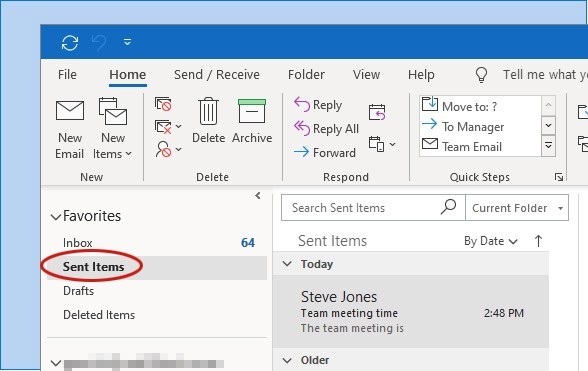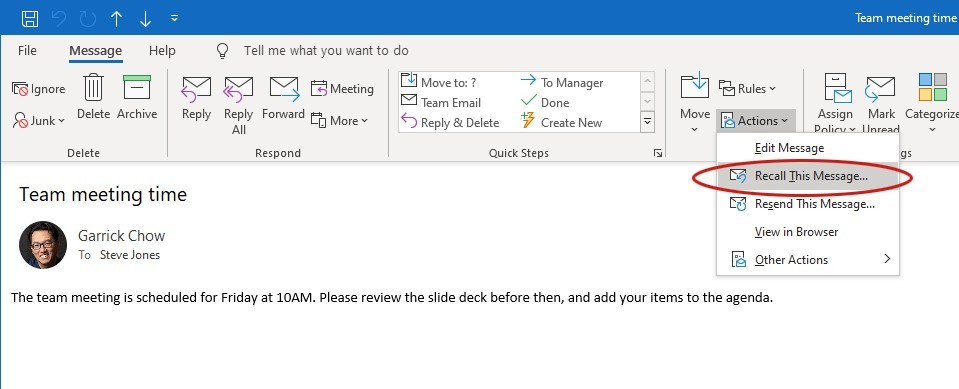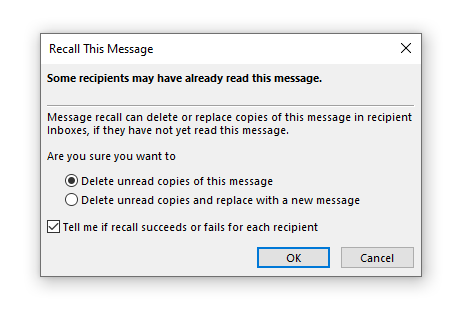5 Steps to Take Back an Email in Outlook
Everyone has that story of a time they hit “send” too quickly. Maybe you mistakenly sent a personal message to an entire group—or company! Or it could have been less dramatic, like you forgot to add an attachment.
Meet the magic of recall in outlook. Outlook’s recall feature lets you retrieve an email from the recipient’s inbox before they read it.
Here’s the Catch
As with most magic solutions, there are a few scenarios where you cannot recall a message.
If the recipient is not within your organization. The recall feature is only available if the recipient has an Office 365 or Microsoft Exchange account within the same organization as the account you sent the email from.
If the recipient has already opened or moved the email. Recall won’t work if the recipient has already opened the email or moved it from their inbox, either manually or through a rule.
If the sender is using Outlook on the Web. Recall is also not available in Outlook on the Web.
Recall a Message in Outlook in 5 Steps
1. To attempt a recall, select the Sent Items folder in Outlook and locate the message you want to recall.
2. Double-click the message to open it. You can’t use recall if the message is only displayed in the reading pane—it has to be open in its own window.
3. In the Message tab, click the Actions menu and select Recall This Message. (If you don’t see the Recall This Message command, the feature isn’t available for one of them reasons mentioned above.)
4. In the dialog box that opens, you can choose either to delete the unread copy of the message, or to delete it and replace it with a new message. If you choose the replace option, a copy of the message will appear in a new message window, letting you edit before sending it out again.
5. Keep the “Tell me if recall succeeds or fails for each recipient” option checked to receive a notification on the status of the recall.
Pro tip
You’ve probably caught on that the key to being able to use recall is to minimize the time between when you send the message and when you recall it.
Other LinkedIn Learning courses you may be interested in:
- Outlook: Time Management with Calendar and Tasks with Gini von Courter
- Productivity Tips: Taking Control of Email with Dave Crenshaw
- Tips for Writing Business Emails with Daisy Lovelace
Topics: Career success tips
Related articles