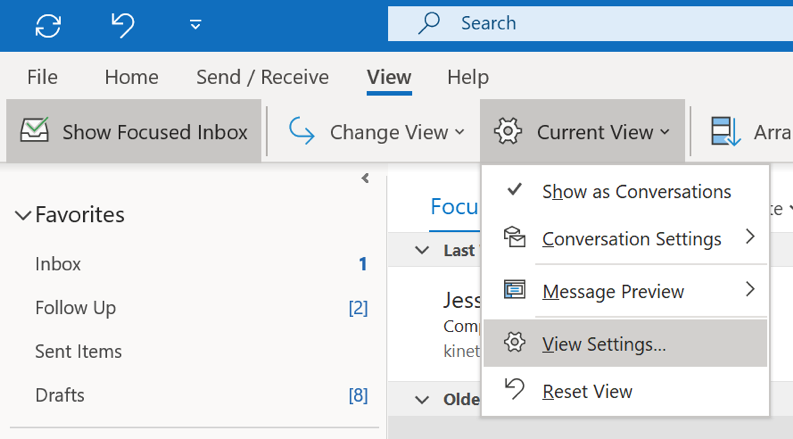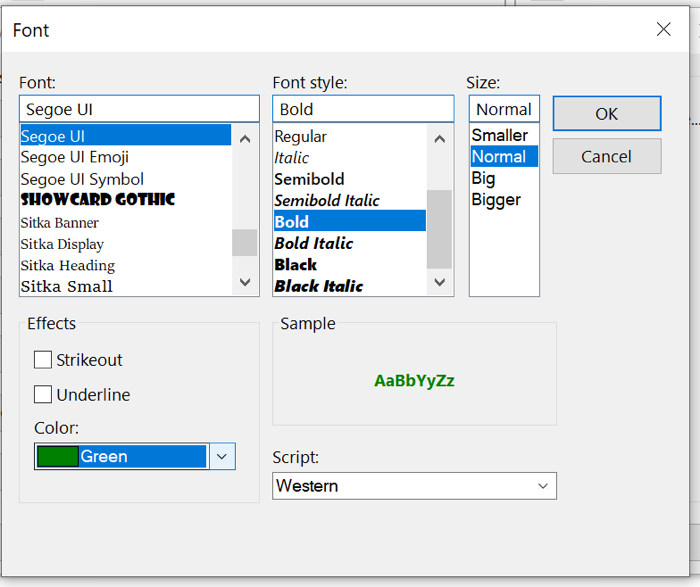The Simple Hack to Organize Your Email for Good
One of my favorite features in Microsoft Outlook is also highly underutilized, and it’s time to change that. Conditional formatting looks at the context of an email in the message list and changes the font properties accordingly.
In Outlook, you’ll notice that unread emails are blue and boldfaced. Once you read them, they turn to the regular font and color. That’s conditional formatting at work.
You can change the font properties if the incoming subject line contains a certain word, or if an email is from a certain person. The possibilities are endless!
Setting conditional formatting rules can help you process mail quickly, or get the big picture of what’s going on in your inbox at a glance.
It’s important to note that conditional formatting is for Outlook for Windows only.
To get started, click View → Current View → View Settings, and then click Conditional Formatting.
You’ll see some built-in rules. To create your own, click Add, and then give your rule a name.
Then click Font to set the way you want the message to appear in the inbox. In this example, the color will be green, and the font will be boldfaced.
Finally, click Condition to set the rule that will change the message to those font properties.
The endless options to customize may be overwhelming for some. So if you’re having trouble figuring out where to start, try changing the font properties of the following types of messages:
Unread messages
Messages that have attachments
Messages from your boss
Emails that require more time to respond
You can also combine properties, for example:
Messages from your boss that contain the word “urgent” anywhere in the email
Messages received over a day ago with the word “due”
Messages from a certain coworker that contain attachments
Add conditional formatting to your incoming emails, and watch your inbox transform. With one simple hack, you’ll be on your way to a more organized and—dare we say—more beautiful inbox that you’re ready to tackle.
Get more producitivity hacks like this:
Topics: Productivity tips
Related articles